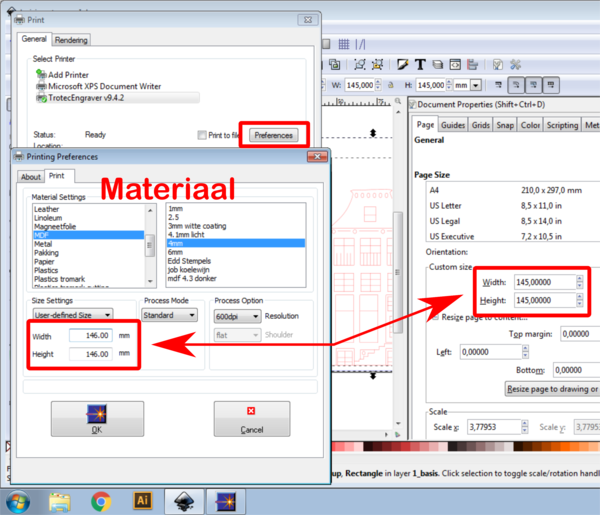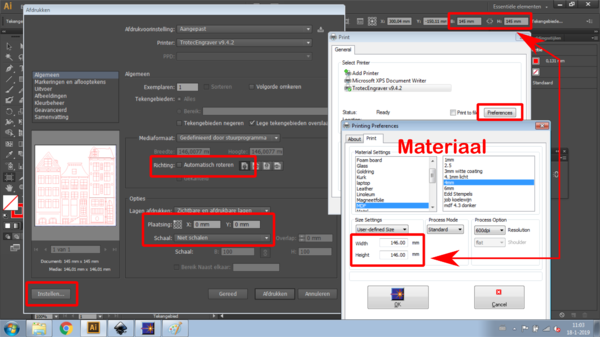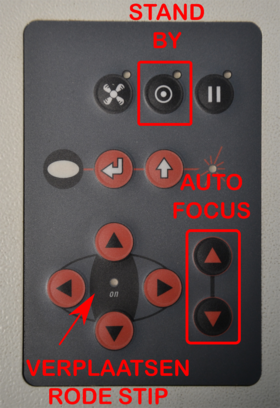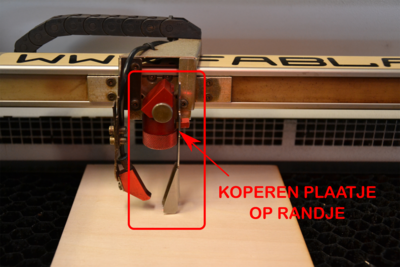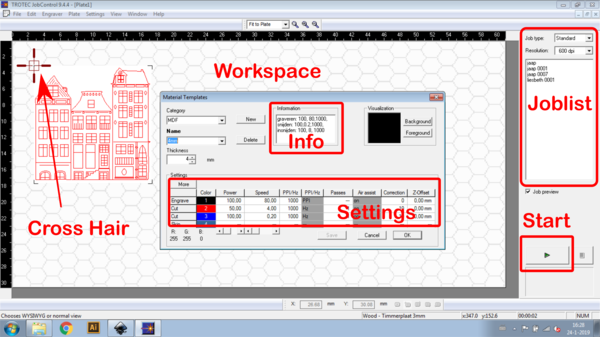Difference between revisions of "Trotec laser"
From Digimaken wiki
| (71 intermediate revisions by the same user not shown) | |||
| Line 1: | Line 1: | ||
[[File:Trotec sp100.JPG | 600px]] | |||
== Trotec Speedy 100 lasersnijder == | == Trotec Speedy 100 lasersnijder == | ||
''(English text below)'' | |||
De Trotec Speedy 100 heeft een werkblad-bereik van 600x300 mm (liggend). Onze machine is uitgerust met een 35 Watt CO2/RF laser. | De Trotec Speedy 100 heeft een werkblad-bereik van 600x300 mm (liggend). Onze machine is uitgerust met een 35 Watt CO2/RF laser. | ||
| Line 5: | Line 9: | ||
De Trotec is zeer precies en snel. | De Trotec is zeer precies en snel. | ||
Bekijk ook het [[Verschil Trotec en BRM | verschil tussen de Trotec en de BRM lasersnijders]] bij ZB45 Makerspace Amsterdam om zo de juiste machine voor jouw werk te kiezen. | |||
[[File:Speedy_100_03.jpg]] | |||
''The Trotec Speedy 100 has a worktop range of 600x300 mm (horizontal). Our machine is equipped with a 35 Watt CO2 / RF laser.'' | |||
''The Trotec is very precise and fast.'' | |||
''Check out the [[Verschil Trotec en BRM | difference between the Trotec and the BRM laser cutters]] at ZB45 Makerspace Amsterdam to choose the right machine for your work.'' | |||
<div id="BackToTop" class="noprint" style="background-color:#afc6e9ff; position:fixed; | <div id="BackToTop" class="noprint" style="background-color:#afc6e9ff; position:fixed; | ||
| Line 11: | Line 24: | ||
padding:0.1em; font-weight:bolder; -moz-border-radius:8px; "> | padding:0.1em; font-weight:bolder; -moz-border-radius:8px; "> | ||
[[#top| Back to Top ]]</span></div> | [[#top| Back to Top ]]</span></div> | ||
---- | ---- | ||
== Laser Tekening voor Trotec lasersnijder== | |||
Tekeningen voor de Trotec kun je maken in de vector tekenprogramma's Inkscape of Illustrator. De Trotec sturen we aan rechtstreeks vanuit Illustrator of Inkscape, door een print-opdracht te geven. | |||
De Trotec is kieskeuriger qua lijnkleuren en lijndiktes dan de BRM. Kijk naar deze link om je tekening goed voor te bereiden: | |||
[[Laser_tekening_-_Laser_drawing|Waar moet de tekening aan voldoen?]] | |||
'' | |||
You can make laser cut drawings for the Trotec laser in the vector drawing programs Inkscape or Illustrator. Directly from Illustrator or Inkscape you can sent a laser job by giving a print order. | |||
'' | |||
''The Trotec is pickier in terms of line colors and line widths than the BRM. Take a look at this link to prepare your drawing properly:'' | |||
''' | ''[[Laser_tekening_-_Laser_drawing#Requirements_for_for_a_lasercut_vector_drawing|Requirements for for a lasercut vector drawing]]'' | ||
---- | ---- | ||
== Inkscape naar Trotec == | |||
'''Lasersnijden vanuit Inkscape''' | |||
1. Open op de computer bij de laser je tekening in Inkscape. | |||
''' | 2. Maak de Pagina-grootte zo groot als de selectie die je wil lasersnijden, via '''Document eigenschappen''', en '''Pagina herschalen naar inhoud''', '''Pagina herschalen ... selectie'''. | ||
Bestand, Afdrukken, | 3. Via Bestand, Afdrukken, Trotec laser selecteren, naar '''Preferences'''. | ||
4. Stel de volgende waarden in: | |||
'''Materiaal''', materiaal '''Soort''' | |||
'''Width''' (werkveld grootte + '''1mm''') | |||
'''Height''' (werkveld grootte + '''1mm''') | |||
'''OK''' | |||
'''PRINT''' | |||
Geef je opdracht een '''Job Name'''. | |||
[[File:Trotec inkscape txt nl kl.png| Lasersnijden vanuit Inkscape | 600px]] | |||
''' | '''''Laser cutting from Inkscape''''' | ||
'' | ''1. Open your drawing in Inkscape on the laser computer.'' | ||
''' | ''2. Make the Page size as large as the selection you want to laser cut, via '''Document properties''', and '''Resize page to ...''', '''Resize page to ... Selection'''.'' | ||
''' | ''3. Via '''File''', '''Print''', select Trotec laser, go to '''Preferences'''.'' | ||
''4. Set the following values:'' | |||
'''''Material''', material '''Type''''' | |||
''' | '''''Width''' (Page size + '''1mm''')'' | ||
'''''Height''' (Page size + '''1mm''')'' | |||
'''''OK''''' | |||
'''''PRINT''''' | |||
''Give the assignment a '''Job Name'''. | |||
'' | |||
''' | |||
'' | |||
---- | ---- | ||
== Illustrator naar Trotec == | |||
'''Lasersnijden vanuit Illustrator''' | |||
1. Open op de computer bij de laser je tekening in Illustrator. | |||
''' | 2. Maak je '''werkveld''' zo groot als de selectie die je wil lasersnijden. Maak daarvoor 1 groep van de selectie en dubbel-klik met het '''tekengebied icoontje''' (#) op deze groep. Zorg dat er 1 tekengebied is. | ||
3. Via '''Bestand, Afdrukken''', pas hier het volgende aan: | |||
'''Richting''': | |||
□ Automatisch roteren (UIT), '''Portrait''' | |||
'''Plaatsing''' X=0, Y=0, | |||
□ Niet schalen | |||
'''Instellen''': (linksonder) | |||
4. Stel in de Trotec software de volgende waarden in: | |||
'''Materiaal''', materiaal '''Soort''' | |||
'''Width''' (tekengebied grootte + '''1mm''') | |||
'''Height''' (tekengebied grootte + '''1mm''') | |||
'''OK''' | |||
''' | '''Afdrukken''' | ||
''' | Geef een '''Job Name'''. | ||
[[File:Trotec pref ill tekst kl2.png|Aansturen Trotec lasersnijder vanuit Illustrator | 600px]] | |||
''' | '''''Laser cutting from Illustrator''''' | ||
''1. Open your drawing in Illustrator on the laser computer.'' | |||
- | ''2. Make your '''Workfield''' as large as the selection you want to laser cut. To do this, make 1 group of the selection and double-click with the artboard icon (#) on this group. Make sure that there is 1 artboard.'' | ||
''3. Via '''File''', '''Print''', adjust the following:'' | |||
'''''Direction''':'' | |||
''□ Automatic rotation (OFF), Portrait'' | |||
'''''Placement''': X = 0, Y = 0,'' | |||
''□ Do not scale'' | |||
'' | ''Instellen: (bottom left)'' | ||
'' | ''4. Set the following values in the Trotec software:'' | ||
'''''Material''', material '''Type''''' | |||
'''''Width''' (artboard size + '''1mm''')'' | |||
''' | '''''Height''' (artboard size + '''1mm''') '' | ||
''' | '''''OK''''' | ||
'''''PRINT''''' | |||
''Give the assignment a '''Job Name'''.'' | |||
---- | ---- | ||
==Trotec Lasersnijmachine instellen== | |||
'''Lasersnijden: TROTEC Laser''' | |||
1.Zet de klep van de machine '''OPEN''' en zet de '''afzuiging''' op de muur op '''ON'''. | |||
[[File:Afzuiging.jpg | 280px]] | |||
2.Leg het materiaal in de machine, wees voorzichtig met het honingraad. | |||
3.'''Focus de laser''' met de '''focustool'''. Deze ligt op de rand | |||
in de machine. | |||
[[File:Trotec panel.png|280px]] | |||
4. Hang deze met het '''koperen plaatje''' aan het randje van de laserkop. ZIE FOTO hieronder. | |||
''' | 5. Met de '''FOCUS pijltjes''' kun je het materiaal omhoog en omlaag bewegen, totdat de focustool er net afvalt. | ||
[[File:Materiaaltest.png|Materiaal test|180px]] | |||
'''Tips bij problemen:''' | |||
- Als je tussendoor wil stoppen, klik dan op het '''Pause icoontje''' op bedieningspaneel, daarna kun je weer verder gaan. | |||
- In geval van '''NOOD''', '''open de klep van de machin'''e. Je kan daarna niet doorgaan. | |||
[[File:Trotec focus ZB45 Makerspace Amsterdam.png|400px]] | |||
''' | '''''Laser cutting: TROTEC Laser''''' | ||
''1. Leave the machine '''OPEN''' and set the '''exhaust''' on the wall on '''ON'''.'' | |||
''2. Put your material in the machine, be careful with the honeycomb.'' | |||
''' | ''3. '''Focus the laser''' with the '''focus tool'''. The focus tool is on the edge inside the machine.'' | ||
''' | ''4. Hang this with the '''copper plate''' on the edge on the laser head. SEE PHOTO below.'' | ||
''5. With the '''FOCUS arrows''' you can move the material up and down, until the focus tool just falls off.'' | |||
'''''SEE PHOTO''' above:'' | |||
[[File:Materiaaltest en kl.png|Material test |180px]] | |||
'''''Tips in case of problems:''''' | |||
''- If you want to stop in between, click on the '''Pause icon''' on the control panel, afterwards you can continue.'' | |||
- | ''- In case of '''EMERGENCY''', '''open the machine'''. You can not continue afterwards.'' | ||
---- | ---- | ||
==Trotec Software instellingen== | |||
''' | '''Instellen Trotec Software''' | ||
''' | 1. Selecteer de tekening die in het '''werkveld''' staat, en klik op '''Backspace''' (toetsenbord). Zoek dan in de '''Joblist''' de tekening met jouw naam en sleep die naar het werkveld.'' | ||
''' | |||
''' | 2. '''Check altijd''' de tekening met '''View, WYSIWYG'''. Kijk of alles er is in de juiste lijnkleuren. | ||
3. Sleep de tekening met de linker bovenhoek in het '''Paskruis'''. (Dit is het rode stipje in de machine) | |||
''' | 4. Laser waarden instellen: via Settings, '''Material template settings''' ('''ZIE FOTO''') | ||
Zwart/foto is '''altijd ENGRAVE''', RGB rood en RGB blauw '''altijd CUT'''. | |||
Klik op die woorden om ze evt. te zetten op '''SKIP'''. | |||
5. '''Max''' Engrave snelheid: '''80%''' '''Max''' Cut snelheid: '''8%''' | |||
6. Opdracht opnieuw uitvoeren: '''Ctrl+A Ctrl+R''', om de opdracht opnieuw te activeren. | |||
7. Maak een '''foto van de instellingen''' voor jouw materiaal, voor het geval je dit vaker wil gebruiken. | |||
[[File:Trotec ink tekst en kl.png | 600px]] | |||
'' | |||
'''Settings Trotec Software''' | |||
''1. Select the drawing in the '''workspace''', and click on '''Backspace''' (keyboard). Then search for the drawing with your name in the '''Joblist''' and drag it to the workspace.'' | |||
''2. '''Always check''' the drawing with '''View, WYSIWYG'''. See if everything is there in the right line colors.'' | |||
''3. Drag the drawing with the upper left corner into the '''Cross Hair'''. (This is the red dot in the machine)'' | |||
''4. Setting laser values: via Settings, '''Material template settings''' ('''SEE PHOTO''' above)'' | |||
''Black / photo is '''always ENGRAVE''', RGB red and RGB blue '''always CUT'''.'' | |||
''Click on these words to toggle to '''SKIP'''.'' | |||
''5. '''Max''' Engrave speed: '''80%''' '''Max''' Cut speed: '''8%''''' | |||
''6. Run the job again: '''Ctrl+A Ctrl+R''', to reactivate the job.'' | |||
''7. Take a '''picture of the settings''' for your material, in case you want to use this more often.'' | |||
---- | |||
== Graveren foto's (Bitmap) met de Trotec == | |||
De Trotec kan foto's graveren, waarbij het de grijswaarden (ook uit kleuren foto's) leest en daarbij tijdens het graveren het vermogen van de laser aanpast tussen het ingestelde vermogen bij zwarte delen en minder vermogen bij verschillende grijstinten. Beter effect zichtbaar bij foto's met veel contrast. | |||
De Trotec kan ook vector-tekeningen graveren (anders dan markeren), waarbij lijnen dikker moeten zijn dan 0,1mm en vlakken gevuld moeten zijn. Hierbij geld hetzelfde als bij foto's, de Trotec graveert zwart met het ingestelde vermogen en verschillende grijstinten (kleuren) met minder vermogen. | |||
---- | |||
==Trotec Materiaal instellingen== | |||
Op de website [https://lasercut.nl/materialen lasercut.nl] vind je een duidelijk overzicht van materialen die geschikt zijn voor bewerking met een lasersnijder. | |||
Lasercut.nl is opgezet door Liesbeth d'Hont, één van de initiatiefnemers van ZB45 Makerspace en [https://digimaken.nl/ DigiMaken.nl]. | |||
'''Let op: breng altijd wat extra materiaal mee om testjes te maken voor de juiste instellingen voor dat materiaal en om de juiste instellingen voor het juiste effect te vinden.''' | |||
Latest revision as of 13:26, 19 September 2020
Trotec Speedy 100 lasersnijder
(English text below)
De Trotec Speedy 100 heeft een werkblad-bereik van 600x300 mm (liggend). Onze machine is uitgerust met een 35 Watt CO2/RF laser.
De Trotec is zeer precies en snel.
Bekijk ook het verschil tussen de Trotec en de BRM lasersnijders bij ZB45 Makerspace Amsterdam om zo de juiste machine voor jouw werk te kiezen.
The Trotec Speedy 100 has a worktop range of 600x300 mm (horizontal). Our machine is equipped with a 35 Watt CO2 / RF laser.
The Trotec is very precise and fast.
Check out the difference between the Trotec and the BRM laser cutters at ZB45 Makerspace Amsterdam to choose the right machine for your work.
Laser Tekening voor Trotec lasersnijder
Tekeningen voor de Trotec kun je maken in de vector tekenprogramma's Inkscape of Illustrator. De Trotec sturen we aan rechtstreeks vanuit Illustrator of Inkscape, door een print-opdracht te geven.
De Trotec is kieskeuriger qua lijnkleuren en lijndiktes dan de BRM. Kijk naar deze link om je tekening goed voor te bereiden:
Waar moet de tekening aan voldoen?
You can make laser cut drawings for the Trotec laser in the vector drawing programs Inkscape or Illustrator. Directly from Illustrator or Inkscape you can sent a laser job by giving a print order. The Trotec is pickier in terms of line colors and line widths than the BRM. Take a look at this link to prepare your drawing properly:
Requirements for for a lasercut vector drawing
Inkscape naar Trotec
Lasersnijden vanuit Inkscape
1. Open op de computer bij de laser je tekening in Inkscape.
2. Maak de Pagina-grootte zo groot als de selectie die je wil lasersnijden, via Document eigenschappen, en Pagina herschalen naar inhoud, Pagina herschalen ... selectie.
3. Via Bestand, Afdrukken, Trotec laser selecteren, naar Preferences.
4. Stel de volgende waarden in:
Materiaal, materiaal Soort
Width (werkveld grootte + 1mm)
Height (werkveld grootte + 1mm)
OK
Geef je opdracht een Job Name.
Laser cutting from Inkscape
1. Open your drawing in Inkscape on the laser computer.
2. Make the Page size as large as the selection you want to laser cut, via Document properties, and Resize page to ..., Resize page to ... Selection.
3. Via File, Print, select Trotec laser, go to Preferences.
4. Set the following values:
Material, material Type
Width (Page size + 1mm)
Height (Page size + 1mm)
OK
Give the assignment a Job Name.
Illustrator naar Trotec
Lasersnijden vanuit Illustrator
1. Open op de computer bij de laser je tekening in Illustrator.
2. Maak je werkveld zo groot als de selectie die je wil lasersnijden. Maak daarvoor 1 groep van de selectie en dubbel-klik met het tekengebied icoontje (#) op deze groep. Zorg dat er 1 tekengebied is.
3. Via Bestand, Afdrukken, pas hier het volgende aan: Richting: □ Automatisch roteren (UIT), Portrait
Plaatsing X=0, Y=0, □ Niet schalen
Instellen: (linksonder)
4. Stel in de Trotec software de volgende waarden in:
Materiaal, materiaal Soort
Width (tekengebied grootte + 1mm)
Height (tekengebied grootte + 1mm)
OK
Afdrukken
Geef een Job Name.
Laser cutting from Illustrator
1. Open your drawing in Illustrator on the laser computer.
2. Make your Workfield as large as the selection you want to laser cut. To do this, make 1 group of the selection and double-click with the artboard icon (#) on this group. Make sure that there is 1 artboard.
3. Via File, Print, adjust the following:
Direction: □ Automatic rotation (OFF), Portrait
Placement: X = 0, Y = 0, □ Do not scale
Instellen: (bottom left)
4. Set the following values in the Trotec software:
Material, material Type
Width (artboard size + 1mm)
Height (artboard size + 1mm)
OK
Give the assignment a Job Name.
Trotec Lasersnijmachine instellen
Lasersnijden: TROTEC Laser
1.Zet de klep van de machine OPEN en zet de afzuiging op de muur op ON.
2.Leg het materiaal in de machine, wees voorzichtig met het honingraad.
3.Focus de laser met de focustool. Deze ligt op de rand in de machine.
4. Hang deze met het koperen plaatje aan het randje van de laserkop. ZIE FOTO hieronder.
5. Met de FOCUS pijltjes kun je het materiaal omhoog en omlaag bewegen, totdat de focustool er net afvalt.
Tips bij problemen:
- Als je tussendoor wil stoppen, klik dan op het Pause icoontje op bedieningspaneel, daarna kun je weer verder gaan.
- In geval van NOOD, open de klep van de machine. Je kan daarna niet doorgaan.
Laser cutting: TROTEC Laser
1. Leave the machine OPEN and set the exhaust on the wall on ON.
2. Put your material in the machine, be careful with the honeycomb.
3. Focus the laser with the focus tool. The focus tool is on the edge inside the machine.
4. Hang this with the copper plate on the edge on the laser head. SEE PHOTO below.
5. With the FOCUS arrows you can move the material up and down, until the focus tool just falls off.
SEE PHOTO above:
Tips in case of problems:
- If you want to stop in between, click on the Pause icon on the control panel, afterwards you can continue.
- In case of EMERGENCY, open the machine. You can not continue afterwards.
Trotec Software instellingen
Instellen Trotec Software
1. Selecteer de tekening die in het werkveld staat, en klik op Backspace (toetsenbord). Zoek dan in de Joblist de tekening met jouw naam en sleep die naar het werkveld.
2. Check altijd de tekening met View, WYSIWYG. Kijk of alles er is in de juiste lijnkleuren.
3. Sleep de tekening met de linker bovenhoek in het Paskruis. (Dit is het rode stipje in de machine)
4. Laser waarden instellen: via Settings, Material template settings (ZIE FOTO)
Zwart/foto is altijd ENGRAVE, RGB rood en RGB blauw altijd CUT.
Klik op die woorden om ze evt. te zetten op SKIP.
5. Max Engrave snelheid: 80% Max Cut snelheid: 8%
6. Opdracht opnieuw uitvoeren: Ctrl+A Ctrl+R, om de opdracht opnieuw te activeren.
7. Maak een foto van de instellingen voor jouw materiaal, voor het geval je dit vaker wil gebruiken.
Settings Trotec Software
1. Select the drawing in the workspace, and click on Backspace (keyboard). Then search for the drawing with your name in the Joblist and drag it to the workspace.
2. Always check the drawing with View, WYSIWYG. See if everything is there in the right line colors.
3. Drag the drawing with the upper left corner into the Cross Hair. (This is the red dot in the machine)
4. Setting laser values: via Settings, Material template settings (SEE PHOTO above)
Black / photo is always ENGRAVE, RGB red and RGB blue always CUT.
Click on these words to toggle to SKIP.
5. Max Engrave speed: 80% Max Cut speed: 8%
6. Run the job again: Ctrl+A Ctrl+R, to reactivate the job.
7. Take a picture of the settings for your material, in case you want to use this more often.
Graveren foto's (Bitmap) met de Trotec
De Trotec kan foto's graveren, waarbij het de grijswaarden (ook uit kleuren foto's) leest en daarbij tijdens het graveren het vermogen van de laser aanpast tussen het ingestelde vermogen bij zwarte delen en minder vermogen bij verschillende grijstinten. Beter effect zichtbaar bij foto's met veel contrast.
De Trotec kan ook vector-tekeningen graveren (anders dan markeren), waarbij lijnen dikker moeten zijn dan 0,1mm en vlakken gevuld moeten zijn. Hierbij geld hetzelfde als bij foto's, de Trotec graveert zwart met het ingestelde vermogen en verschillende grijstinten (kleuren) met minder vermogen.
Trotec Materiaal instellingen
Op de website lasercut.nl vind je een duidelijk overzicht van materialen die geschikt zijn voor bewerking met een lasersnijder.
Lasercut.nl is opgezet door Liesbeth d'Hont, één van de initiatiefnemers van ZB45 Makerspace en DigiMaken.nl.
Let op: breng altijd wat extra materiaal mee om testjes te maken voor de juiste instellingen voor dat materiaal en om de juiste instellingen voor het juiste effect te vinden.